Top Apps to Rip and Archive CDs Effectively: A Comprehensive Guide
Advertisement
Ripping CDs may sound outdated to some, but there’s still plenty of value in owning your music library outright—especially if you're tired of switching between platforms, dealing with removed tracks, or suffering through mediocre streaming quality. Ripping gives you full control over your audio files. You can keep them forever, organize them your way, and choose exactly what format or bitrate you want. But to do this right, you’ll need the right software. Not all CD rippers are created equal, and some go beyond simple conversions to offer features that matter, like error correction, format options, metadata tagging, and even album art fetching. Let’s go through the top contenders worth trying.
What Are the Best Audio Apps for Ripping Your Own CDs?
Exact Audio Copy (EAC)

EAC is widely trusted for one reason: it prioritizes accuracy over speed. What sets it apart is its ability to detect even the smallest read errors and retry until it gets a clean result. Instead of glossing over problem areas, it carefully re-scans damaged or smudged sections of the disc. This matters if you're archiving rare or older CDs where one skip can ruin a track. EAC also works well with less reliable drives by correcting issues that cheaper hardware might overlook. It’s not the fastest option, but for those who don’t want to risk missing a note, it’s one of the most reliable tools available.
dBpoweramp CD Ripper
This one’s often praised for its combination of speed, accuracy, and simplicity. dBpoweramp goes a step beyond EAC in user-friendliness while still offering accurate rips through its AccurateRip feature, which compares your rip with a vast online database. If your copy matches others, you know it’s error-free. What makes dBpoweramp stand out is the ability to rip to multiple formats at once—so you can create a FLAC copy for archiving and an MP3 copy for your phone in one go. It also handles album art and metadata smoothly, pulling from several databases at once to fill in details without you having to do it manually. The catch? It's a paid app after a trial, but many find it worth the money.
fre:ac
This free, open-source tool is lightweight and surprisingly effective. fre:ac doesn’t try to impress with glossy visuals—it focuses on function. It supports a decent range of formats, including MP3, OGG, FLAC, and WMA, and it’s one of the better tools out there for people who want full control over file naming conventions and folder structure. Its interface might look a bit old-school, but under the hood, it can convert and rip quickly, and it makes batch processing painless. It also runs smoothly on Windows, macOS, and Linux, making it a solid cross-platform option.
iTunes (macOS only)
While not the top choice for control freaks or audio purists, iTunes still works if you’re in the Apple ecosystem and want a rip-and-go method. It's especially useful for creating AAC files, which Apple devices favor. The built-in encoder lets you choose bitrates and formats, and metadata is added automatically through Apple’s database. One catch: it only rips to a few formats, and advanced options are limited. But if you want something that’s already there, requires almost no setup, and plays nicely with your iPhone or iPad, it does the job.
Audiograbber
Audiograbber feels like a relic, but don't let that fool you. It's still a very effective Windows tool, and it's lightweight, stable, and easy to figure out. What makes it handy is the normalization feature—it can adjust the volume of ripped tracks so that everything sounds consistent when played back. It also allows direct encoding to MP3 using an external encoder like LAME and supports tagging via freedb. Just know that it hasn't been updated in a while, so while it still works well for basic tasks, it's not ideal for modern formats like FLAC or high-resolution audio rips.
CDex
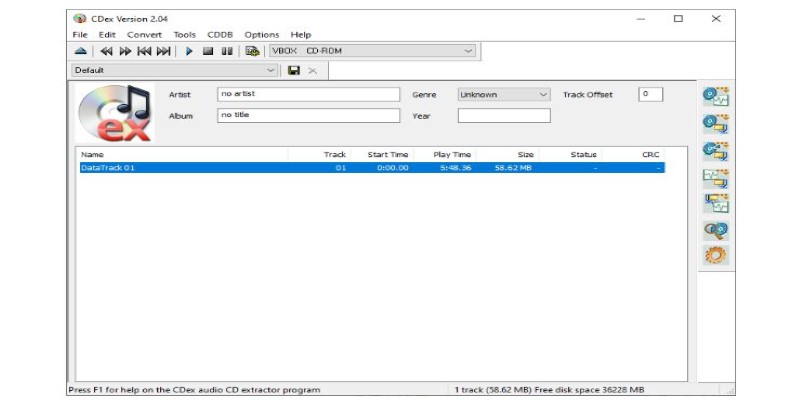
This one has been a go-to Windows ripper for years. It supports various encoders, from MP3 and FLAC to OGG and APE, and includes a built-in normalization feature and CDDB support for automatic tagging. CDex is fairly easy to set up and use, especially if you're not looking to fine-tune every detail. Its main strength is speed—it's designed to rip quickly without making you click through endless menus. In the past, some versions bundled extra software during installation, so it's best to download it from a trusted source. Once installed properly, it's lightweight and dependable.
How to Use Exact Audio Copy (EAC) for Best Results
Once you install EAC, the setup wizard walks you through configuring your drive. This step matters—EAC checks your CD drive's features and calibrates things like read command offsets. After setup, go into the Compression Options if you want to rip to formats like FLAC or MP3. Here, you’ll need to point EAC to the encoder you want to use. For FLAC, download the FLAC encoder and set it as the external compressor. You'll also want to check the Metadata settings and connect to freedb or MusicBrainz to fetch album info automatically.
When you insert a CD, EAC reads the contents and lists the tracks. Choose Secure Mode for ripping—it’s slower, but it ensures fewer errors. Select the tracks you want and hit "Rip Selected Tracks." From here, EAC checks each section of the disc carefully, re-reading damaged areas if needed. This is where it shines compared to quicker tools. After ripping, the files are saved to your chosen folder, complete with tags and optional album art.
Conclusion
Choosing the right CD ripping software depends on what you care about most—whether it's precision, speed, ease of use, or support for multiple formats. Some tools focus on error handling, others keep things straightforward, and a few strike a balance between both. The options listed here cover a wide range of needs, from advanced features for serious collectors to simple setups for quick archiving. Once you've settled on the tool that fits your style, the process becomes smooth and predictable. You'll have digital copies that match your standards, are organized your way, and are ready to use wherever you like.
Related Articles

8 Free Audio Editing Tools Worth Trying: A Comprehensive Guide
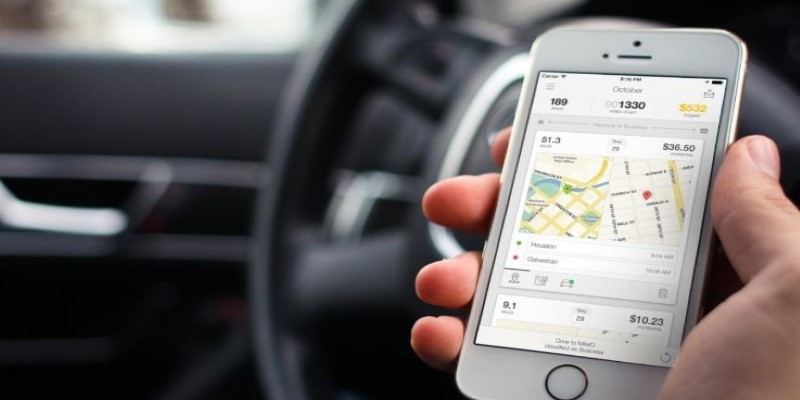
Best iPhone Apps to Track Driving Mileage Easily
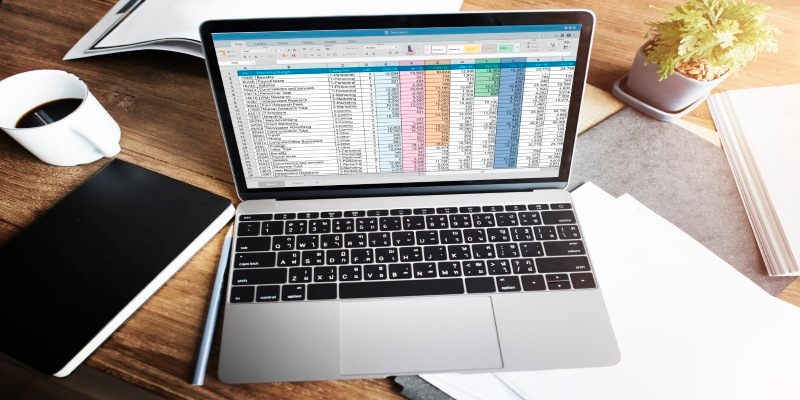
9 Excel Password Recovery Tools That Work
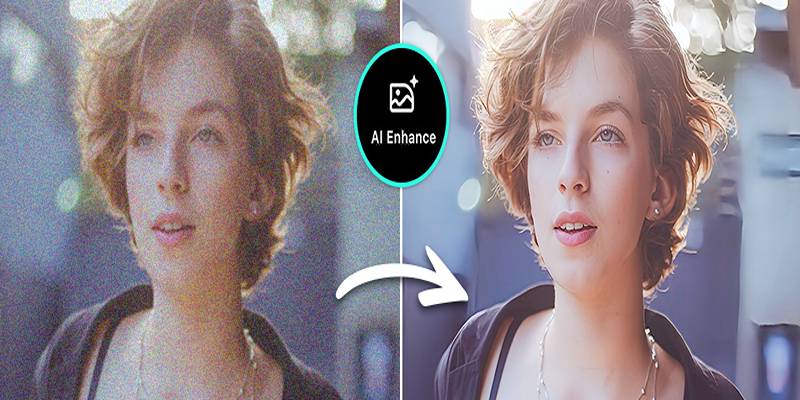
AI Image Enhancement Tools for Better Photo Clarity and Resolution

Compress Files Smarter With These Tools for All File Formats

Top Software to Repurpose Content for All Digital Platforms

8 Free Tools to Remove Photo Objects: A Complete Guide

Top Digital Drawing Apps Every Artist Should Try

Best Text-to-Speech Programs for Windows with Natural Voices 2025

Best Tools to Analyze and Free Up Disk Space
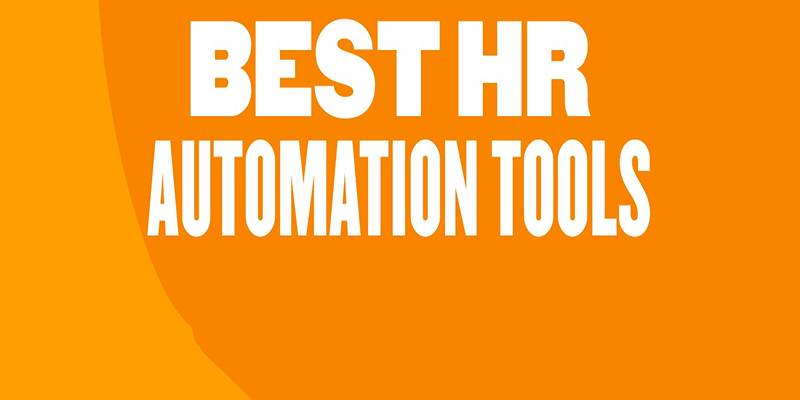
HR Automation Tools That Improve Compliance and Productivity
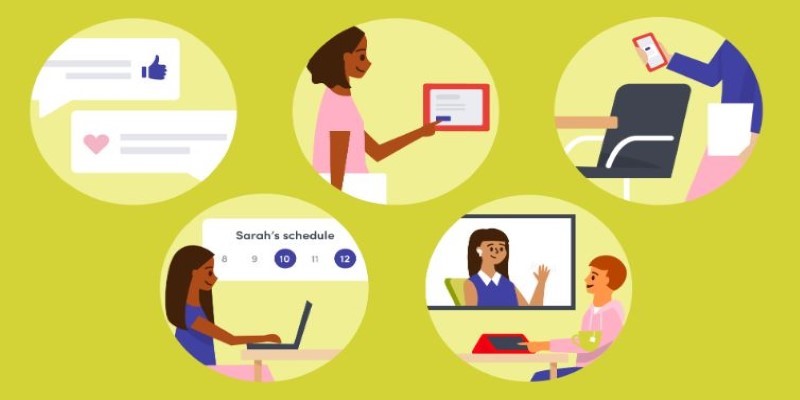
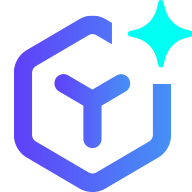 novityinfo
novityinfo