8 Free Tools to Remove Photo Objects: A Complete Guide
Advertisement
Sometimes, the perfect photo has that one thing that just shouldn’t be there—a person in the background, a street sign, or maybe your own finger sneaking into the frame. Thankfully, you don’t need pricey software or expert skills to fix it. There are free tools that do the job surprisingly well. Some work online, some need a quick download, but all of them are straightforward and handy. Below are eight tools that let you remove unwanted objects from photos—no cost, no catch, just clean results.
What Are the Best Free Tools to Remove Objects from Photos?
Cleanup.pictures
Cleanup. Pictures keep things simple. You upload your image and paint over the object you want gone, and in a few seconds, it disappears. It's entirely browser-based, so there's nothing to install, and it works on both phones and desktops. While the free version reduces image resolution slightly, it still holds up well for casual use like social media or personal collections. It's especially helpful when the object is on a clear background—like a sky or flat surface—because the tool fills in that space with minimal blurring or stretching.
Inpaint

Inpaint offers an interface that’s as easy as dragging and clicking. You draw over the object you want removed, and it replaces the area with textures from the surrounding pixels. There’s no login or sign-up involved, and it works directly in your browser. One thing to know: the free version lets you download a lower-resolution version of your edited image. But if your main goal is to share the picture on your phone or on social platforms, that’s not a dealbreaker. It handles small to medium objects well, especially when the background isn’t too detailed.
Fotor Object Remover
Fotor’s object remover is built into its broader photo editor, which means you can adjust brightness, contrast, and crop while you’re at it. It’s a good option for someone who wants a bit more control without needing a complex editing app. The tool is web-based and also has a mobile app, which is nice for editing on the go. It works better with smaller, less complex objects, and its clean interface means there’s almost no learning curve. After selecting the object with a brush, Fotor handles the rest.
Snapseed (Healing Tool)
Snapseed, a free app by Google, includes a Healing tool that works well for removing small blemishes or background distractions. While it’s not an AI-powered one-click fix, the touch-based tool allows for more precision. It’s ideal for editing fingers out of the frame, removing stray wires, or touching up portraits. It runs smoothly on both Android and iOS and doesn’t require an account. While it may take a few taps to perfect, the final result is usually clean and subtle—exactly what you want when you're editing on your phone.
Photopea
Photopea runs in your browser and feels a lot like Photoshop. If you’ve ever used layers, brushes, or selection tools before, you’ll feel right at home. The Clone Stamp and Healing Brush are two tools that help with object removal. They’re not automated, so you’ll need to do a bit of manual editing, but this can give you better results on tricky backgrounds. It works with many file formats, including PSD, which is rare for a free tool. Great choice if you want more control but don’t want to install anything.
Pixlr Remove Object Tool
Pixlr’s Remove Object tool is part of its smart editing suite. You upload your photo and draw over the object, and the tool analyzes the surroundings to blend everything naturally. The interface is user-friendly, and the web version runs smoothly without any installation. The free plan offers plenty for basic photo corrections, and you can also tweak contrast, saturation, or crop while you're at it. Pixlr tends to do a good job on objects surrounded by simple textures, like grass or sky, and it processes edits quickly.
Adobe Photoshop Express (Object Removal)
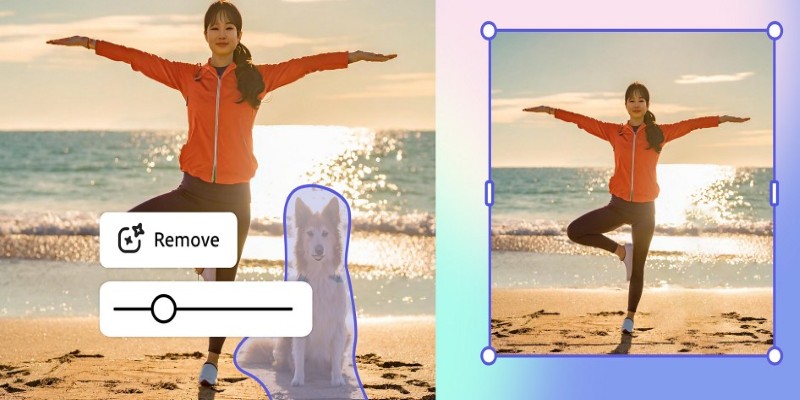
Photoshop Express brings some of Adobe’s photo-editing strength into a mobile app that’s free and straightforward. The object removal tool isn’t as advanced as the full version of Photoshop, but it still does a solid job with things like skin blemishes, dust spots, or background clutter. The app is available for both iOS and Android. You’ll need to sign in with an Adobe account, but there’s no cost involved unless you want the premium tools. For quick, on-the-go fixes, this app works better than you'd expect.
Luminar (Free Trial Mode)
Luminar isn't fully free, but its trial version lets you use the object removal feature for a limited time without payment. That gives you access to AI-based editing tools that work well even with detailed backgrounds. It's a desktop program, so it's best suited for those who want to edit higher-quality images. Once the free trial ends, it does require a purchase, but you can get a lot done in that window if you've got a batch of photos to clean up. It's especially good for landscape shots with clutter-like signs or wires.
How to Remove Objects Using Cleanup.pictures
If you’re not sure where to start, Cleanup. pictures are one of the easiest and most reliable tools on the list. It's free, works directly in your browser, and doesn't require any technical know-how. Here's how to use it:
- Go to cleanup. pictures in your browser on either desktop or mobile.
- Upload the photo you want to edit.
- Use the brush tool to highlight the object or area you want removed. You can adjust the brush size to fit around the edges more accurately.
- Wait a moment while the tool processes your image. It automatically fills in the selected space using nearby textures.
- Download your edited image once you're happy with the result.
Conclusion
There you have it—ten free tools that can help clean up your photos without leaving a hole in your wallet. Whether you're working from a laptop or fixing shots on your phone, there's something in that list that can take your image from almost right to just how you wanted it.
Related Articles

Discover the Best File-Sharing Apps for Secure Data Transfers

8 Free Audio Editing Tools Worth Trying: A Comprehensive Guide

Best Text-to-Speech Programs for Windows with Natural Voices 2025
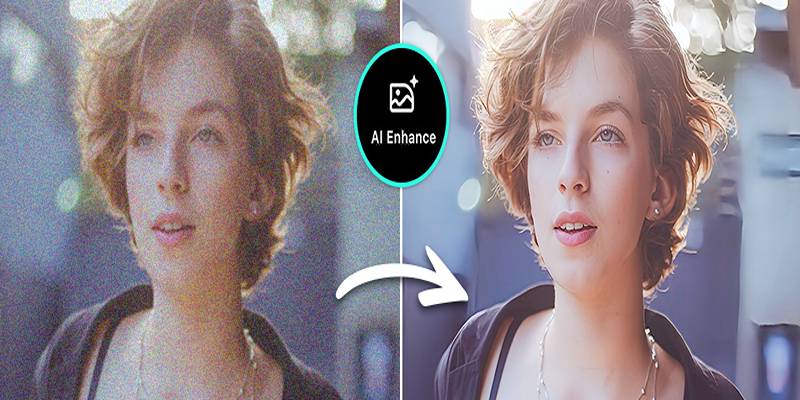
AI Image Enhancement Tools for Better Photo Clarity and Resolution
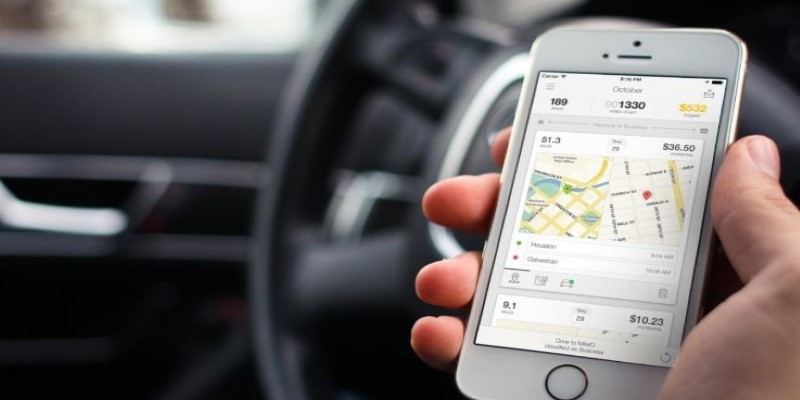
Best iPhone Apps to Track Driving Mileage Easily

Find Jobs Faster Using These Automated Job Search Websites
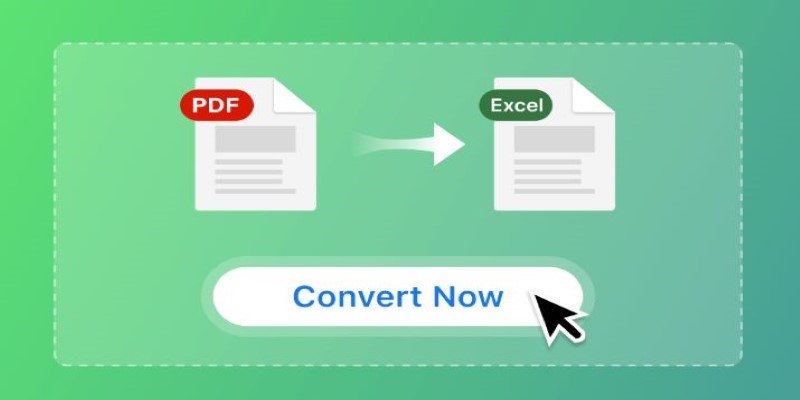
Top Tools to Convert PDF Files into Excel Sheets
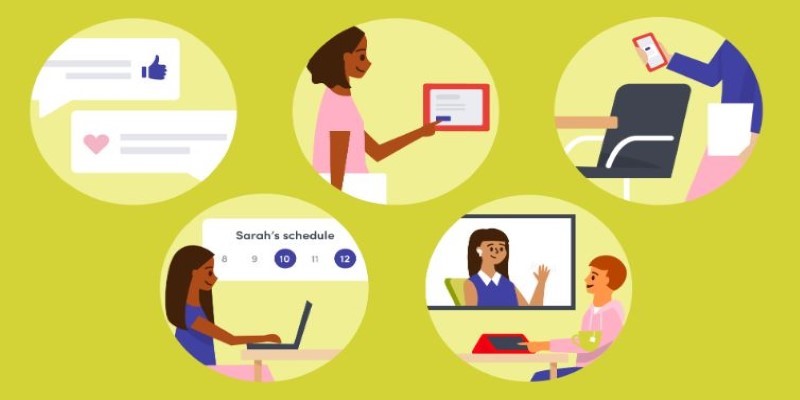
Best Tools for Managing Hybrid Remote Workflows
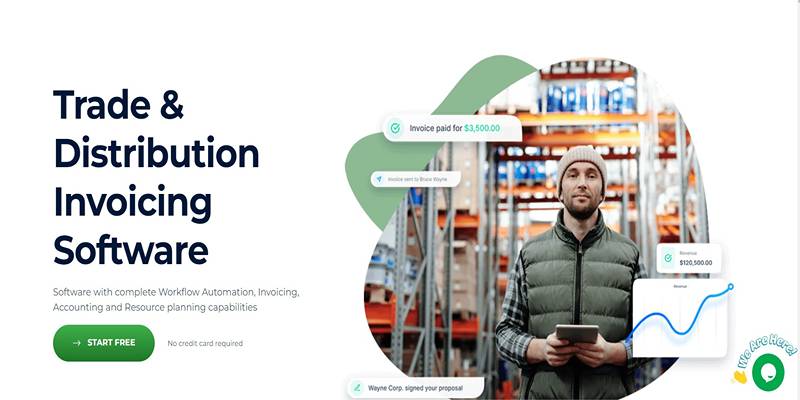
Top Invoice Platforms for Distributors and Trading Companies 2025

Best Tools to Analyze and Free Up Disk Space

Best Web Browsers for Smooth Video Playback
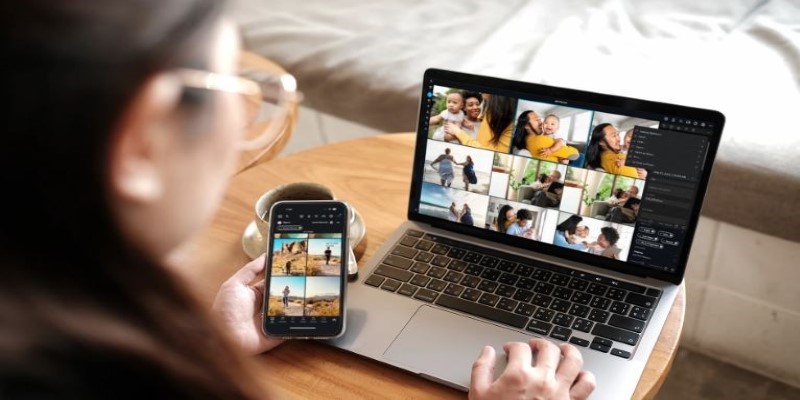
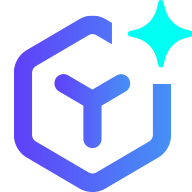 novityinfo
novityinfo