Best Tools to Analyze and Free Up Disk Space
Advertisement
Understanding what’s taking up space on your disk can make your system feel lighter and easier to manage. Whether you’re on Windows, macOS, or Linux, there are tools that break down disk usage in clear, simple formats—some visual, others more data-heavy, depending on what works for you. Below are some of the most useful tools to help you figure out where your storage is going.
What Are the Best Tools to Discover Disk Usage?
WinDirStat (Windows)
WinDirStat has been around for a while, and for good reason. It scans your disk and gives you a visual layout where each file is shown as a colored block, sized in proportion to how much space it takes up. The layout is divided into three parts: a folder list, a file type summary, and a visual map that instantly shows you where the large files are hiding. It might look a little dated, but it doesn’t get in your way. No unnecessary features—just clear results.
Disk Inventory X (macOS)
Mac users have a straightforward alternative called Disk Inventory X. It mirrors the treemap style used in WinDirStat and gives you a quick look at file sizes and folder use. You’ll know right away which folders are ballooning in size. It’s not flashy, and it doesn’t try to be. But it handles big storage questions with a simple scan and results that are easy to understand.
ncdu (Linux)
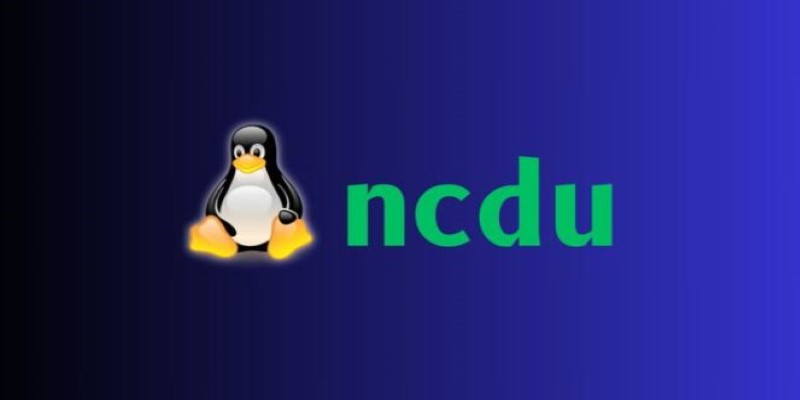
If you're more comfortable in the terminal, ncdu is a favorite for Linux users. It's a text-based disk usage analyzer that's quick and surprisingly intuitive. Once launched, you navigate through directories using arrow keys and see file sizes in descending order. Even though it runs in a terminal, it's one of the fastest ways to locate what's clogging up space.
TreeSize Free (Windows)
TreeSize Free offers a more traditional list view, and it updates live as you scan your disk. It’s a little less visual than WinDirStat, but it's cleaner for users who just want a list of where their space is going. The free version is solid, and it scans directories efficiently. It's a great option if you prefer numbers and columns over blocks of color.
DaisyDisk (macOS)
DaisyDisk is for users who like their tools to look good. It gives you a circular view of your disk—each arc representing a folder, each slice showing how much space it takes up. It feels more interactive than most options, and you can drill down quickly by clicking into slices. It's a paid app, but the polished and fluid browsing experience is part of what you're paying for.
Baobab (Linux)
Also called “Disk Usage Analyzer,” Baobab is the graphical option for Linux users who prefer a GUI. It’s included in many GNOME-based distributions and gives both a pie chart and directory tree view. It’s lighter than some third-party apps, and being part of the system already is a plus. Good for quick scans without needing to install anything extra.
SpaceSniffer (Windows)
Another one for the visual crowd, SpaceSniffer, works similarly to WinDirStat but with a more animated interface. It gives you floating blocks that rearrange as you drill down. It doesn't give as much detail per file as others, but it's very easy to see what's taking up space and how files are nested.
GrandPerspective (macOS)
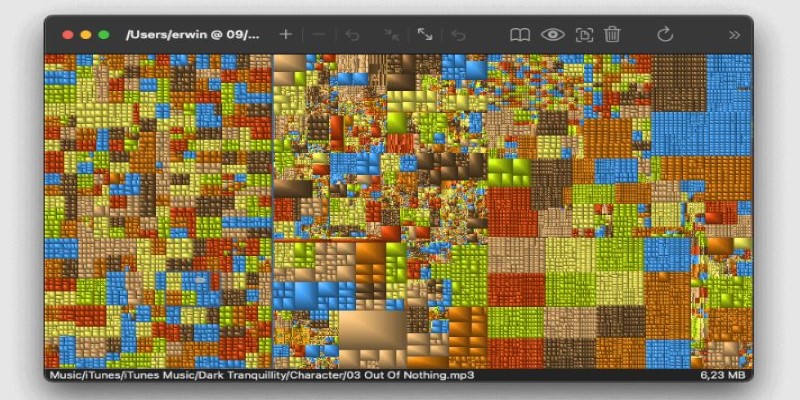
This one is barebones but fast. GrandPerspective is ideal for users who want just the basics. Like the others, it gives you a block-based view, but it keeps extra features to a minimum. It's lightweight, doesn't lag, and can quickly scan even larger drives.
du + sort (Linux/Unix)
If you don’t want to install anything at all, the du command with a sort tweak is a solid option. It gives you disk usage from the command line and sorts the results by file size. It's best for more technical users who are comfortable running commands and don’t need a visual aid.
JDiskReport (Cross-Platform)
JDiskReport runs on Java and works across platforms—Windows, macOS, and Linux. It doesn’t rely on flashy visuals but uses pie charts and bar graphs to display disk usage by file type, size, and modification date. One standout feature is its ability to show how old files are, which helps identify forgotten items taking up space. It’s not built for speed, but it gives a clear breakdown of storage patterns that’s easy to explore over time.
QDirStat (Linux)
QDirStat is based on WinDirStat but optimized for Linux users. It includes a directory tree and visual map but with extra system tools built in—like process monitoring and file cleanup actions right inside the interface. It's faster and more polished than its predecessor, and it doesn't rely on external cleanup scripts. If you want a Linux-native option with more functionality baked in, this one covers both insight and action in one package.
How to Use These Tools to Discover Disk Usage?
So, now that we've seen some great options let's zoom in on WinDirStat. While there are plenty of other tools that get the job done, this one keeps things simple and visual—perfect for spotting space hogs without getting lost in details.
Before anything else, download and install the tool from the official site. It’s free and light. Once that’s done, you’re ready to start cleaning up your disk. Open the app and choose what to scan—your full drive or a specific folder. It'll start crunching numbers and, once it's done, the bottom panel will be filled with blocks of color. These represent files, and the bigger the block, the more space it's using. Click one, and it'll highlight that file in the folder tree above so you can see exactly where it lives.
You can scroll through the list of file types on the right if you’re looking to track down specific categories like videos, archives, or old installers. Right-clicking any item opens its location in File Explorer, so you can decide what to keep or delete without hunting manually. It turns a tedious cleanup into a simple point-and-click task.
Wrapping It Up
Freeing up disk space isn't about guesswork. With the right tool, you can see exactly what's filling up your drive and act on it with confidence. Whether you like visual breakdowns or text-based details, there's a reliable option out there to fit your style. For Windows users, WinDirStat strikes a solid balance between clarity and speed. Once you start using it, staying on top of disk space won't feel like a chore anymore.
On this page
What Are the Best Tools to Discover Disk Usage? WinDirStat (Windows) Disk Inventory X (macOS) ncdu (Linux) TreeSize Free (Windows) DaisyDisk (macOS) Baobab (Linux) SpaceSniffer (Windows) GrandPerspective (macOS) du + sort (Linux/Unix) JDiskReport (Cross-Platform) QDirStat (Linux) How to Use These Tools to Discover Disk Usage? Wrapping It UpRelated Articles

Best Text-to-Speech Programs for Windows with Natural Voices 2025
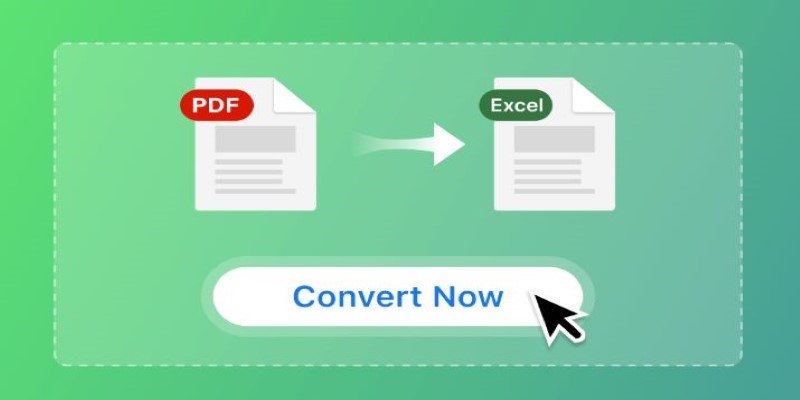
Top Tools to Convert PDF Files into Excel Sheets
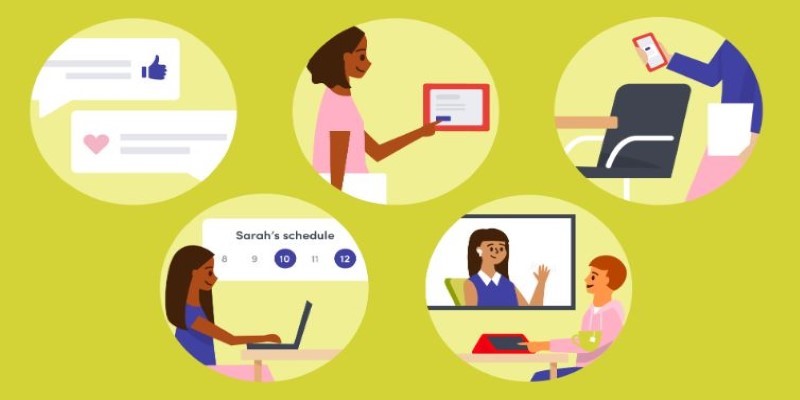
Best Tools for Managing Hybrid Remote Workflows

Best Tools to Analyze and Free Up Disk Space
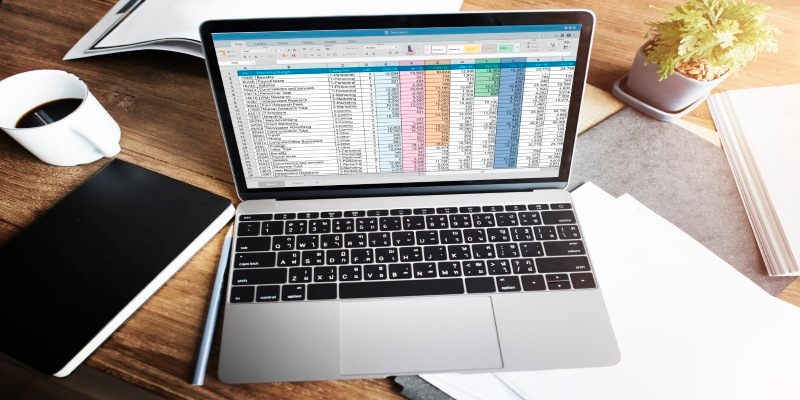
9 Excel Password Recovery Tools That Work

Top Software to Repurpose Content for All Digital Platforms

Top Apps to Rip and Archive CDs Effectively: A Comprehensive Guide

Discover the Best File-Sharing Apps for Secure Data Transfers

Compress Files Smarter With These Tools for All File Formats

Top Single-User Wiki Software to Organize Personal Notes Effectively

Best Online Flip Clock Tools to Show Time on Any Device in 2025
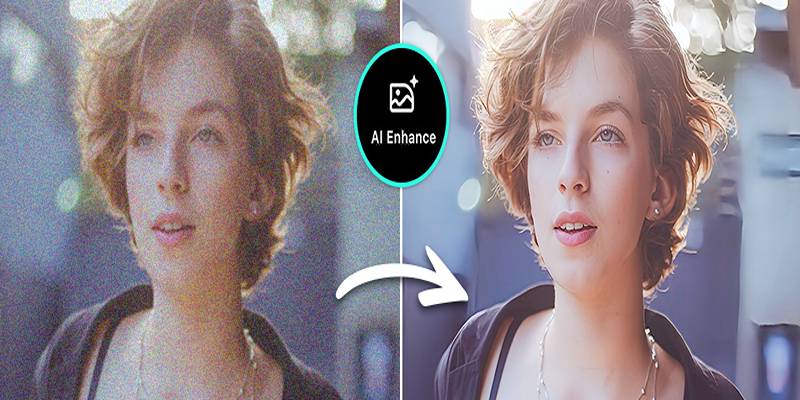
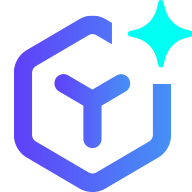 novityinfo
novityinfo