Top Tools to Convert PDF Files into Excel Sheets
Advertisement
If you've ever tried copying data from a PDF into Excel manually, you know it's far from fun. Misaligned columns, jumbled numbers, and formatting nightmares make the whole thing frustrating. That’s where PDF to Excel converters come in. These tools take structured or even semi-structured data from PDFs and turn it into usable Excel sheets — no chaos, no headaches. But with so many options out there, which ones actually work well? Let’s look at the ones that are worth your time.
What Are the Best PDF to Excel Converters?
Adobe Acrobat Pro DC
Adobe’s converter is often the first name that comes to mind, and for good reason. It handles clean data extractions, especially from well-formatted tables, and does a decent job with scanned documents, too. You just open your PDF, click export, and choose Excel as the output format. It even preserves fonts and spacing if that's something you care about. While it’s not cheap, the accuracy and interface make it a reliable pick for anyone dealing with reports or forms regularly.
Smallpdf

Smallpdf is browser-based, which is a relief when you're not keen on installing anything. Its PDF to Excel feature is straightforward—drag your file in, let it process, and download the Excel output. It doesn't ask questions or require technical tweaks. Just upload and go. It's not perfect with complex tables, but for simpler spreadsheets and clean layouts, it does a surprisingly neat job.
Nitro PDF Pro
Nitro gets a lot of attention because of its balance between price and performance. What sets it apart is how it deals with formatting. While some tools flatten everything into a single column, Nitro keeps row and column integrity. It’s fast, too. The layout is simple enough that you won’t be stuck figuring out where to click. It supports batch conversions as well, which is a bonus if you’re handling multiple files in one go.
Wondershare PDFelement
PDFelement is one of those under-the-radar tools that surprises you. The Excel output is crisp, especially if the original PDF is designed cleanly. It lets you fine-tune things before conversion — for example, selecting specific areas of the page rather than converting the entire document. That flexibility is useful if you're only interested in one section of a larger file. It's desktop-based, so you're not uploading anything to the cloud, which some people prefer.
Zamzar
Zamzar has been around for a while. It’s web-based and doesn’t need a download, just like Smallpdf. What makes it handy is its support for a wide range of file formats beyond PDFs. The PDF to Excel process is quick, and you get the converted file emailed to you. It’s best for quick one-off jobs rather than heavy use, though. You don’t get much control over the process, but if your data isn’t messy, it handles the task fine.
iLovePDF
The name might not scream professional, but don't let that fool you. iLovePDF works cleanly and quickly. It comes with extra tools like merging and splitting PDFs, so it's like a mini suite. The Excel conversion does a respectable job — clean spreadsheets, accurate cell alignment, and not much manual clean-up needed afterward. It doesn't support scanned files well, but for digital PDFs, the job is done without hiccups.
PDF Converter by Investintech (Able2Extract)
Able2Extract is known for one thing: control. Unlike most tools that do an all-or-nothing conversion, this one lets you manually select rows and columns before converting. That’s a huge plus when you’re dealing with complicated documents or reports where not everything needs to be in Excel. It also handles OCR (Optical Character Recognition), which means it can process scanned documents reasonably well.
Soda PDF
Soda PDF gives you both online and desktop versions, so you're not locked into one platform. Its Excel output keeps the structure intact, and the interface is more colorful than most (for those who care about that). It includes a quick preview before export, which helps you avoid surprises. While it doesn’t have the name recognition of Adobe, it holds its own in terms of performance.
PDF2Go

This tool is focused on speed. You upload your file, it processes it quickly, and your Excel sheet is ready to go. It's not ideal for documents with heavy formatting, but it handles basic ones just fine. There are minimal options, so it's not for tinkerers. But if you're in a rush, it's reliable enough to get the job done without too much cleanup afterward.
Let’s Get Practical: How to Use a PDF to Excel Converter?
Out of the tools we discussed, Smallpdf stands out for its ease of use and zero setup. It works directly in your browser, doesn't slow your system down, and is quick enough for people who just want to get through their tasks without fiddling with settings.
First, head over to the Smallpdf website and find the “PDF to Excel” tool — you’ll see it clearly listed on the homepage. Once you’re on that tool page, drag and drop your PDF file into the upload area or use the file picker to select it from your computer. It uploads in a matter of seconds. Next, you’ll be asked to choose between two modes: automatic and manual. If your PDF is simple, the automatic option works just fine and requires no adjustments. Hit “Convert,” wait for the processing to finish, and then download the resulting Excel file to your system.
But if your file is more complicated — maybe the tables aren't clearly aligned, or there are multiple sections — then you'll want to switch to manual mode. In this setting, you can draw boxes around the table areas you want to extract. This is particularly useful if your document includes multiple tables on one page or if there's surrounding text that you don't want to be pulled into Excel. You can zoom in, adjust the size of the selection box, and preview what it will look like once extracted. After setting your areas, hit convert and download. You'll notice the Excel file opens with just the parts you selected, already separated into proper cells and rows.
Conclusion
PDF to Excel converters come in many forms, and which one you choose depends mostly on the kind of PDFs you work with. Some tools are perfect for one-off jobs with clean data, while others give you full control over how things are pulled into your spreadsheet. Whether you’re after speed, precision, or ease of use, there’s something out there that fits. And when it comes to balancing all three, Smallpdf makes a strong case for itself — no frills, no confusion, just results.
Related Articles

10 Online Office Suites That Help You Work Smarter
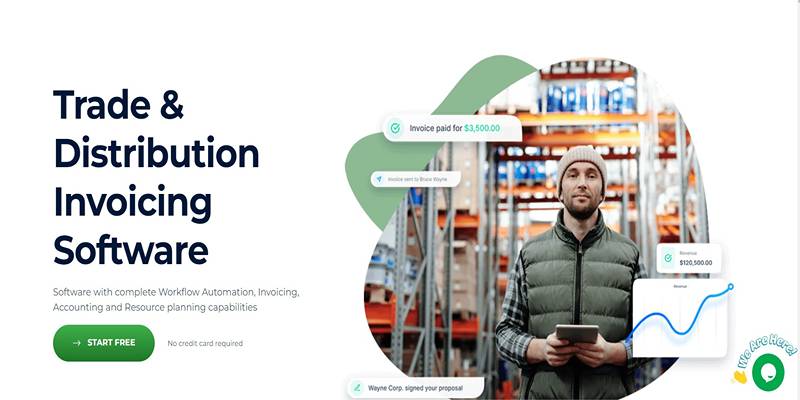
Top Invoice Platforms for Distributors and Trading Companies 2025
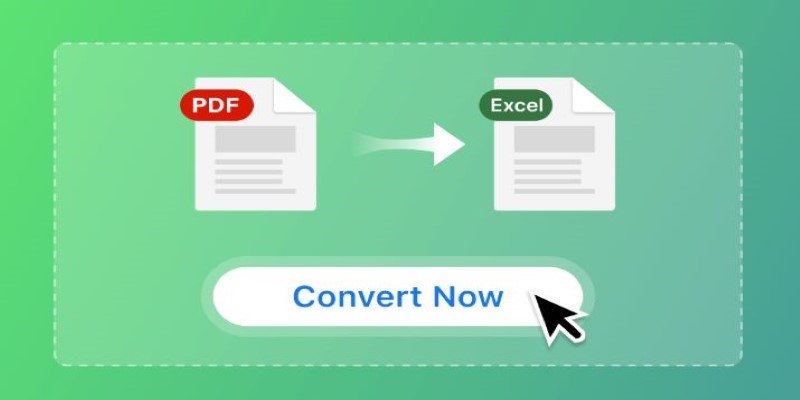
Top Tools to Convert PDF Files into Excel Sheets
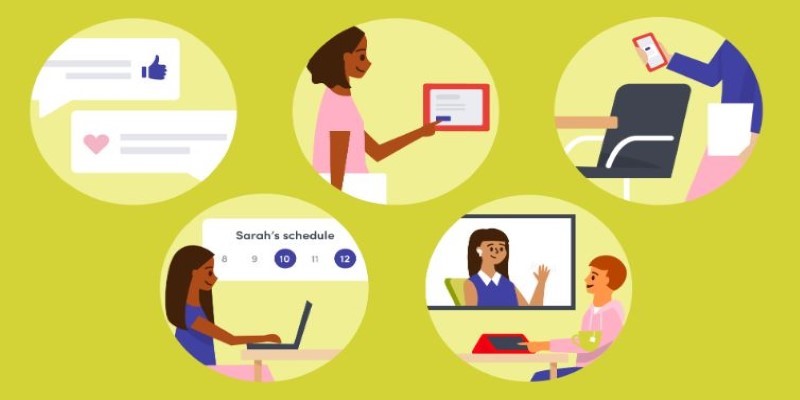
Best Tools for Managing Hybrid Remote Workflows

Best Web Browsers for Smooth Video Playback
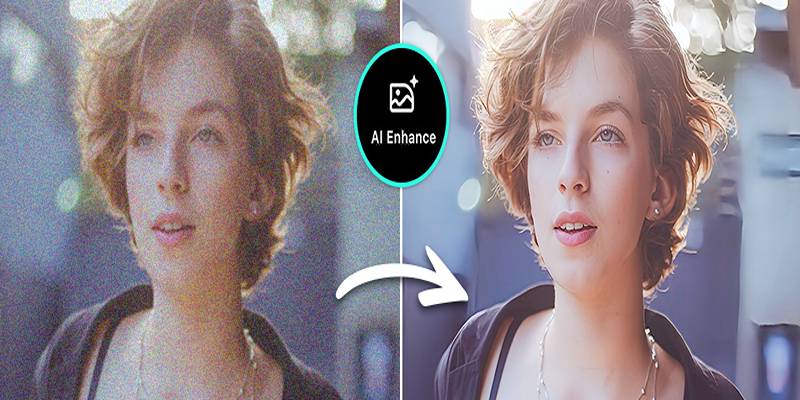
AI Image Enhancement Tools for Better Photo Clarity and Resolution

Best Tools to Analyze and Free Up Disk Space
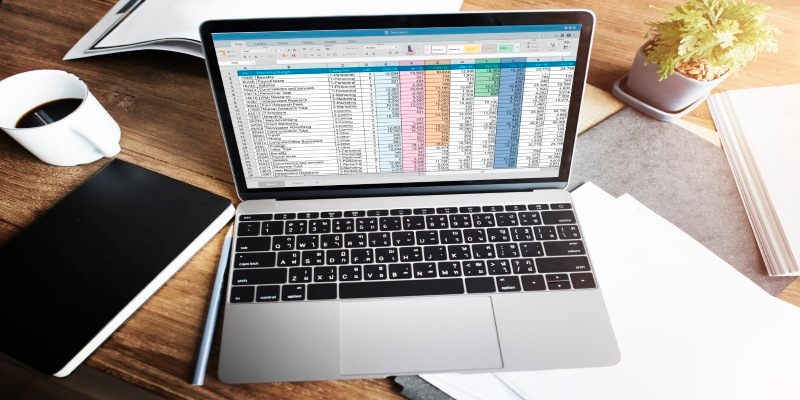
9 Excel Password Recovery Tools That Work

Best Cross-Platform Apps to Manage Personal Databases

Best Online Flip Clock Tools to Show Time on Any Device in 2025

Best GUI Toolkits to Build Rust Desktop Interfaces

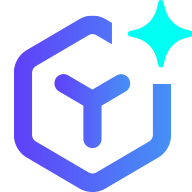 novityinfo
novityinfo